Common Questions You Can Answer with Canvas Learning Analytics
9. Are my students accessing the videos available on my site?

If you plan to use videos for your course and want to get student use data, we recommend that you host your video content on Kaltura, a back-end video host for Canvas course sites.
Viewing analytics for your Kaltura videos in your course site is only possible when it has been published either using Embed Kaltura Media button in the Rich Content Editor, or by adding the video to a Media Gallery, a set of selected videos for a specific course.
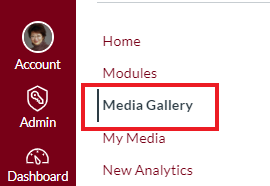 To view video analytics, click on the Media Gallery link on the left-side course navigation menu:
To view video analytics, click on the Media Gallery link on the left-side course navigation menu:
View analytics for each video. e.g., see who uploaded the video, what channel it belongs to, how many times the video was watched, total and average view time, etc.
Watch analytics per user. See which video(s) were watched, how many times, total and average view time, and % of average droop-off (exited before the video ended).
Limitations:
Not all viewing situations will provide accurate analytics. For instance, analytics from students who view videos from mobile devices are not accurately captured. Data is best used in aggregate.
Related Resources
Note: Kaltura’s user-facing analytics interface will be significantly upgraded in 2020. To get an idea of what those changes might look like, the vendor’s recording Kaltura Management Console Walkthrough Video shows what the admin interface looks like. This link should load around the 0:03:08 mark where they show the new admin analytics UI.

